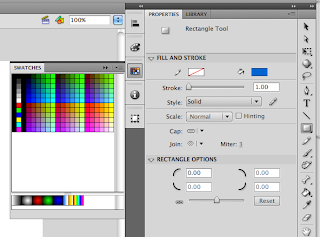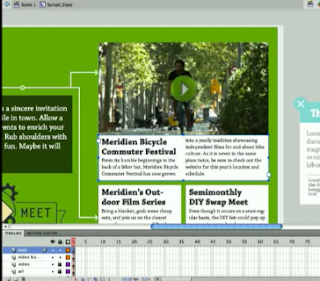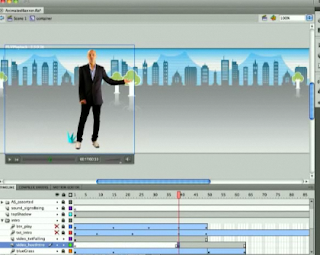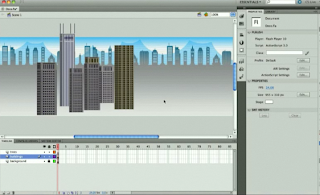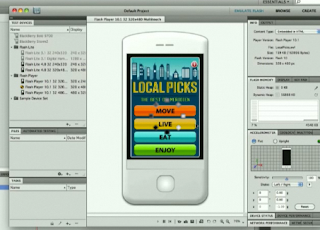GameMaker (http://www.yoyogames.com's game engine) is an excellent 2D game engine that is easy to use and a free download. Students can create educational or learning games for any assignment you choose. First, students should play educational games from yoyogames to get the idea. Here are a few examples to checkout to see the potential: MissleMath (squareRoots), Euromap, Halo Math, Cell-Abration, and Mental Playground. Some of the games above were created as student school projects! Isn’t that great? There are tons more, but keep in mind you need to download these on a PC to play them and to use GameMaker.
Also, you can have your students play other Educational games from FunFlow: Arithmetic Challenge, Flags, Da Vinci Cannon (trajectory), Typing Challenge, Skill Test, Brain Test, Countries, Globe Trotter XL and Construction Fall (trajectory). These can all be played on a PC or Mac and they are standalone applications. The screenshot above is from http://www.yoyogames.com.
Second, students rate the educational games they played on yoyogames and/or FunFlow. This is important because students will learn what they like in a game, peaks their interest and engages them. Yoyogames has a great rating system for their games and I would suggest that you have your students use that system. Be sure to let them know, if the game they played was fun then it will probably be fun for others. Also, stress that the goal of an educational game is to make it fun while you learn.
Third, students download GameMaker for free by clicking “Make” at the top of yoyogames and then the download icon. This step shouldn’t take very long. After that you have students do these two tutorials – “What makes a good game?” and “Your First Game.” You can find these by clicking “Make” and look to the left for “Tutorials” or just put the word “Tutorial” in the yoyogames search tool. These two tutorials will get the student familiar with the GameMaker environment.
Finally, your students are ready to create their first educational game with your guidance. They will need to create a game plan: subject (Math, Science, English, History), title, idea of the game, and images needed. Don’t forget to mention copyright law! After that they will build their game in GameMaker. You’ll be amazed at what your students come up with!
Note: GameMaker is for PC only, but if you want a Mac alternative
( http://developer.apple.com/games/gameenginesonmac.html ).